What is a config in CS:GO?
In CS:GO, a config is a file that contains various settings and configurations for the game. These settings can include things like video settings, keybinds, and crosshair settings. Config files can be used to save different game settings and quickly switch between them. It sets every command at the launch of the game, from keybinds to sensitivities. Using a config, you can set a resolution, set custom keybinds, and even make your offline games 128 tick.
To make or change your config, you first have to find out where it is. Using Windows, it is located under the path C:\Program Files (x86)\Steam\userdata\XXXXXX\730\local\cfg, where XXXXXX is your personal Steam ID. Once there, you should be able to see your config.cfg file.

Before you make your own config, it is highly recommended to store a copy of this config.cfg file somewhere else, so you can also revert back to it if necessary. Once you've done that, you can delete this config.cfg and go about making your own config. To do this, open a new notepad document and write whatever commands you like.
It is highly recommended to copy an existing config file or edit the default config if you want to change your config and do not know much about CS:GO commands. Popular websites like prosettings.net have configs of pro players like NiKo and s1mple, if you'd like to copy their config files.
Once you've written the commands you like, save this document to the cfg folder. Once you've done this, it should be a txt file. No issue though, just rename the file to config.cfg, and just like that, you have a config. Make sure you have developer console enabled in the CS:GO settings to ensure your config works.
You can also create an autoexec to run commands at the start of your game launch. This is very useful if you want to have commands like jump throw binds in your game, but don't want to go through editing your config.cfg file. To do this, create another text document like before, and write whatever launch options you want for CS:GO. Here, you can make your jump throw bind, add offline server tickrate, and make a max framerate for your game.
When you save this file to the cfg folder, name it autoexec.txt. Like before, rename this file to autoexec.cfg. Now that you have an autoexec file, all we need is for CS:GO to run it on launch.
To do this, go to your Steam library, right click on Counter-Strike: Global Offensive, and click "Properties". Click "Set Launch Options", write "+exec autoexec.cfg", and hit "OK".

Just like that, all the commands in your autoexec.cfg file will run when you launch CS:GO.